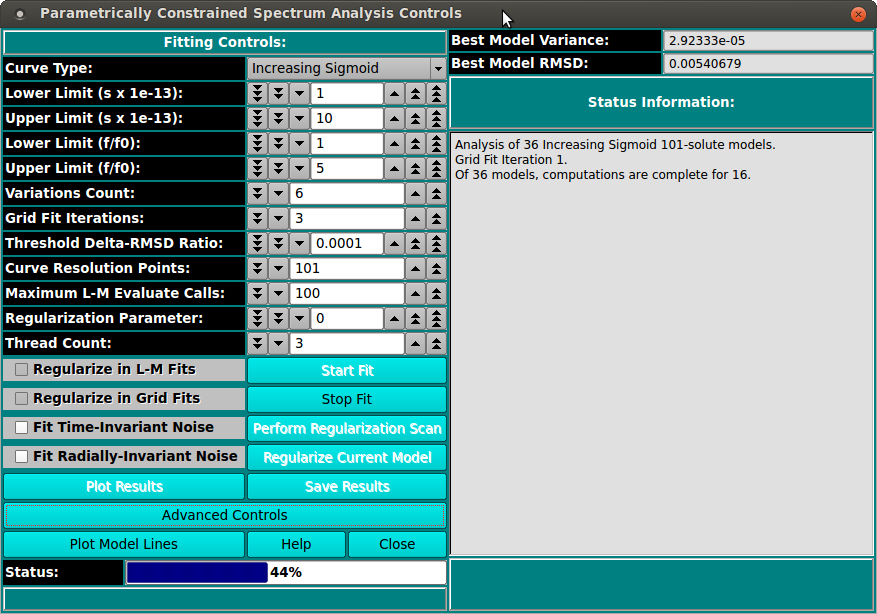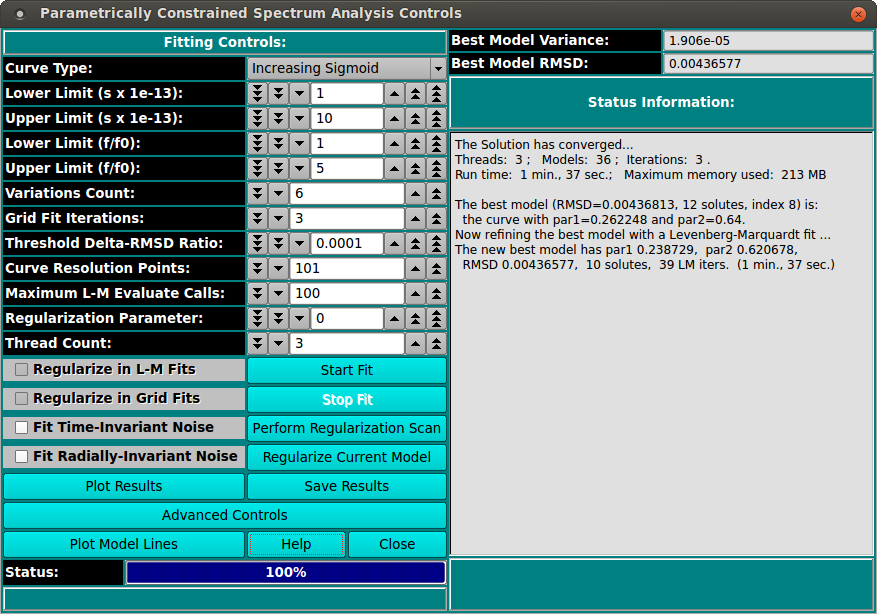[% INCLUDE header.us3/
title = 'UltraScan III PCSA Analysis Control'
%]
UltraScan Fit Controls for PCSA:
The parameters of this dialog define and control an analysis run
to find the set of solutes that best fits experimental data.
Each analysis run proceeds over a defined set of curves in s and f/f0
space. The single analysis pass produces the model whose associated
simulation differs the least from the experimental data, as determined
by its RMSD value. Time-invariant and/or radially-invariant noise(s) may
also be computed. The curves in a set cover a specified s and f/f0 range
and vary according to a specified increment or count. Each model has
a specified number of input solute points along its curve.
After an initial pass in which all the specified model curves are
evaluated, the results are sorted by fitness (least RMSD). The best model
then becomes the starting point for a second pass that utilizes
Levenberg-Marquardt to refine the model. The result of that second pass
is inserted as the final best model.
For a straight line type, a specified variation count is given.
Lines cover the full s range, with end points along the f/f0 range
varying the specified number of times. Each implied starting point
connects with each of the possible end points. So the square of the implied
number of f/f0 end points is the number of models analyzed. If the type
is Horizontal Line, the f/f0 value is the same for start and end points,
so the number of models is the variations count itself (not its square).
For sigmoid types, a variation count is directly specified. The curves
cover the full s and f/f0 ranges, with "par1" and "par2" values each varying
the specified number of times, yielding a number of test models equal to
the square of that count. The par1 value changes logarithmically from 0.001
to 0.5; and par2 changes linearly from 0.0 to 1.0.
Process:
-
Set the Curve Type: First, specify the type of curve you
expect the species to follow. Choices are:
- Straight Line
- Increasing Sigmoid
- Decreasing Sigmoid
- Horizontal Line [ C(s) ]
-
Define the Ranges: Next, define the s and f/f0 ranges; and
directly (sigmoids) or indirectly (lines) give the number of
variations in each dimension.
-
Specify Resolution Points: Specify how many solute points
exist on each curve.
-
Set Threads: Next, after control values are set, define
a number of threads that is appropriate to the complexity of the run
and the number of processors or cores available on your machine.
-
Start the Fit: Begin the fit analysis by clicking
"Start Fit".
-
Display and Save Results: After simulation, a variety of
options are available for displaying simulation results, residuals,
and distributions. Report text files and graphics plot files can
also be generated.
-
Regularize: If you wish to perform Tikhonov Regularization,
you can set a Regularization Parameter (Alpha) or determine a good
parameter value by clicking "Perform Regularization Scan". When you
have a reasonable Alpha, click on Regularize Current Model.
Sample Control Dialogs:
Control dialog parameters differ slightly in interpretation, based on
whether the curve type is a line or a sigmoid. If straight line is
specified, the curve variation count gives the number of start and end point
f/f0 variations. If horizontal line is specified, curve variations gives
the total models, since start and end points always have the same f/f0
value.
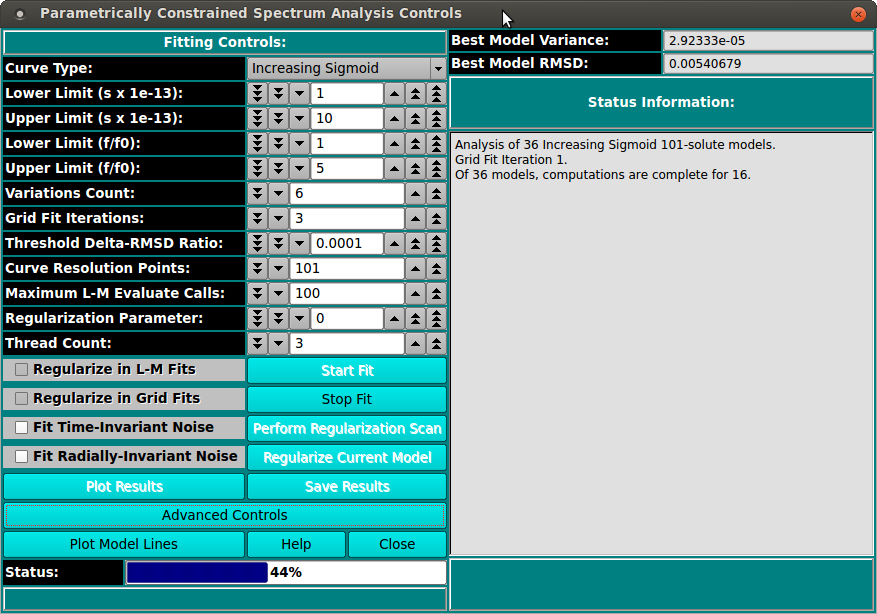
If one of the sigmoid types is specified, the specified number of
variations is in both the par1 and par2 values of the sigmoid function
y = y_start + y_diff * 0.5 * erf( ( x - par2 )
/ sqrt( 2.0 * par1 ) ) + 0.5
.
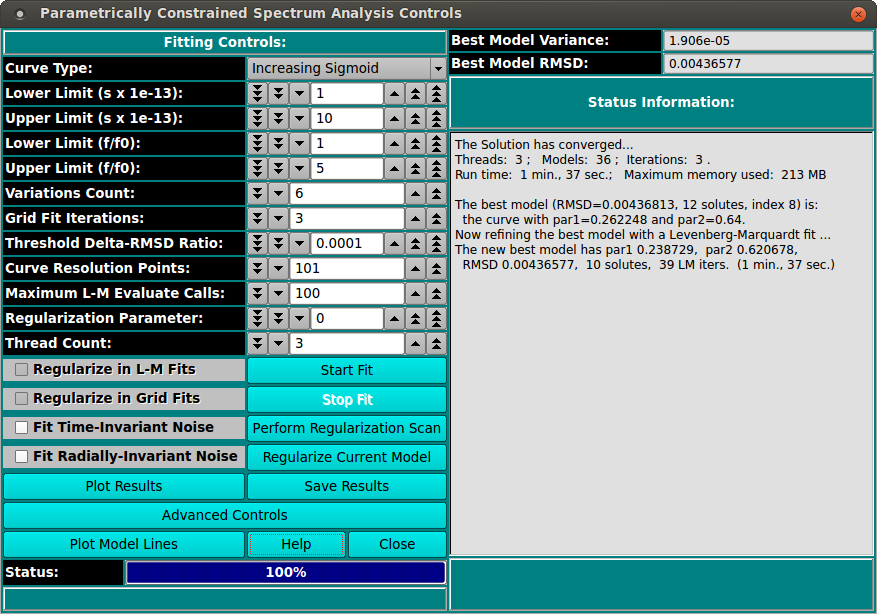
Functions:
-
Curve Type: Select from the list of types; either a line
or one of the sigmoid types.
-
Lower Limit (s x 1e-13): Set a lower limit of sedimentation
coefficient values to scan.
-
Upper Limit (s): Set an upper limit of sedimentation
coefficient values to scan.
-
Lower Limit (f/f0): Set a lower limit of frictional
ratio values to scan.
-
Upper Limit (f/f0): Set an upper limit of frictional
ratio values to scan.
-
Variations Count: Specify the number of curve variations in
each direction to form the models. Usually, the square of this value
is the number of models to analyze. The number of variations
is applied to each of "par1" and "par2" in the sigmoid computations.
In the Horizontal Line case, this value is the number of models.
-
Grid Fit Iterations: Specify the number of iterations of
fixed grid fits to perform. Each iteration after the first starts
with a range of par1 and par2 values or f/f0 values that is
refined from the best models of the previous iteration.
-
Threshold Delta-RMSD Ratio: Specify the ratio of the delta
in RMSD to previous iteration RMSD that is the threshold below
which the iterative scan is taken to have converged.
-
Curve Resolution Points: Specify the number of points to
generate for each test line. This is the number of solute points
that each model will have.
-
Maximum L-M Evaluate Calls: Specify the maximum number of
Levenberg-Marquardt evaluate calls to allow. The default value of
100 is almost always sufficient for L-M to converge. This value is
used to insure that a run-away condition will not occur.
Additionally, a value of "0" may be specified to suppress L-M and
use the final fixed grid best model as the overall best model.
-
Thread Count: Specify by counter the number of threads
to use for computations. This value is the total number of worker
threads used at one time. The master thread generally has little
work to do during computations, so the value may be set to your
machine's total processors or cores.
-
Start Fit Click to begin the fit analysis. The analysis will
proceed through fixed curve analysis followed by Levenberg-Marquardt
refinement, resulting in either a final model or the base model
from which regularization may proceed.
-
Stop Fit If something seems wrong with the progress of
analysis or if you realize you have parameterized incorrectly,
click this button to abort the fit run.
-
Perform Regularization Scan Once fit analysis is complete,
you may optionally click here to bring up a
Regularization Parameter Scan dialog
that sets the best value for Regularization Parameter.
-
Regularize Current Model Any time you set the Regularization
Parameter, either manually or through scan, you may then compute a
final model, using that parameter, by clicking here. Note that if
the parameter is set to zero, the button here is relabeled to
"Unregularize Current Model".
-
Regularize in L-M Fits This box should normally remain
unchecked, but you may check it in order to test regularization
during the Levenberg-Marquardt stage of model fitting.
-
Regularize in Fixed Fits This box should normally remain
unchecked, but you may check it in order to test regularization
during both the fixed-curves and L-M stages of model fitting.
-
Fit Time-Invariant Noise Check this box if you want to
calculate time-invariant noise.
-
Fit Radially-Invariant Noise Check this box if you want to
calculate radially-invariant noise.
-
Plot Results Open 3-D and Residual plot dialogs to display
final results.
-
Save Results: Save final model(s) and any noises generated.
Also output report and plot image files.
-
Plot Model Lines Click on this button to open a dialog showing
the Model Lines specified (such as
Sigmoid Models). Note that
the dialog is automatically opened upon analysis completion. But this
button can be used to re-display completed model lines if the dialog
has been closed by the user. The dialogs after analysis include
color-coded illustrations of best and near-best models:
Fitted Models.
-
Help Display this and other documentation.
-
Close Close all windows and exit.
-
Status: A progress bar showing activity progress within
each iteration pass.
-
Best Model Variance: The minimum variance value for models
thus far computed is continually updated.
-
Best Model RMSD: Simularly, the minimum RMSD value for
models thus far computed is continually updated. Note that at
completion of all model computations, this box and the one above
will hold values for the final best model, which might not be a
minimum (when regularizing, for example).
-
Status Information: The text box here is continually updated
with summaries of analysis activity and results.
Notes on Fit Stages and Regularization:
-
During all model fitting runs, at least two fit stages occur:
-
Fixed Stage: The models following fixed curves that were
defined are evaluated and results ordered by best fitness
(least RMSD).
-
LM Stage: The best model from the previous stage forms
the starting point for a Levenberg-Marquardt fit sequence that
results in a refined model being found. This refined model gets
inserted at the top of the ordered models list.
-
If you wish to apply Tikhonov regularization in order to smooth
concentration peaks in the final model, up to two additional stages
may occur:
-
Scan Stage: Starting with the best model from the LM
stage, a range of Regularization Parameter (Alpha) values is
tested in a separate dialog to derive an optimal Alpha.
-
Final Stage: The result of the LM stage is used as a
starting point for one final model computation, this time using
a given Alpha.
-
Where regularization is to be employed, then, the two most common
run sequences are:
-
Fixed+LM+Scan+Final -- where the optimal Alpha is
unknown and needs to be determined, then applied.
-
Fixed+LM+Final -- where the optimal Alpha is already
known or was determined in a previous sequence. This sequence
may be employed after a ...Scan... sequence that used moderate
Variations Count and Curve Resolution Points for speed. Those
Count and Points values may now be increased for accuracy
and this Fixed+LM+Final sequence performed.
-
Note that clicking the Start Scan button really initiates
a Fixed+LM+Scan sequence. When it completes, clicking on the
Final Fit button results in the Final stage being performed.
-
Note that where regularization is not to be employed (Alpha=0),
the only run sequences that will be used is:
Fixed+LM -- where the final LM model is the desired
overall final model.
[% INCLUDE footer.us3 %]
 Manual
Manual
 Manual
Manual