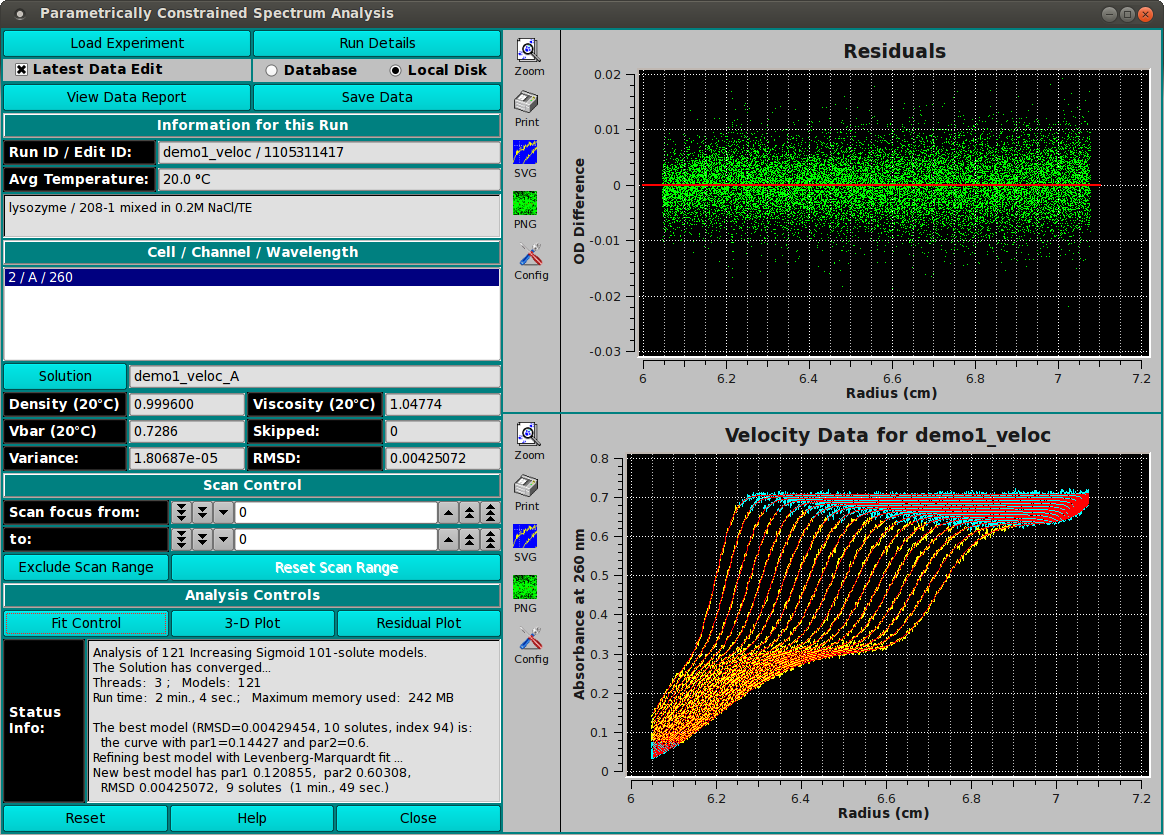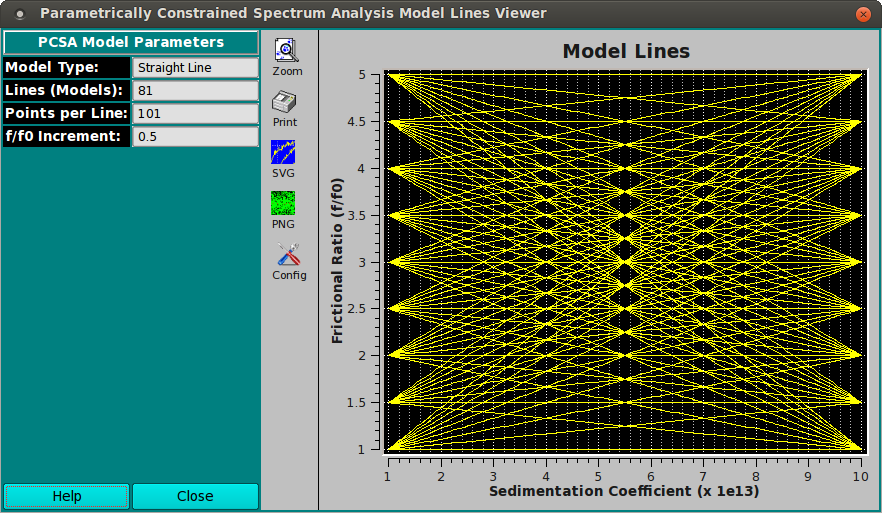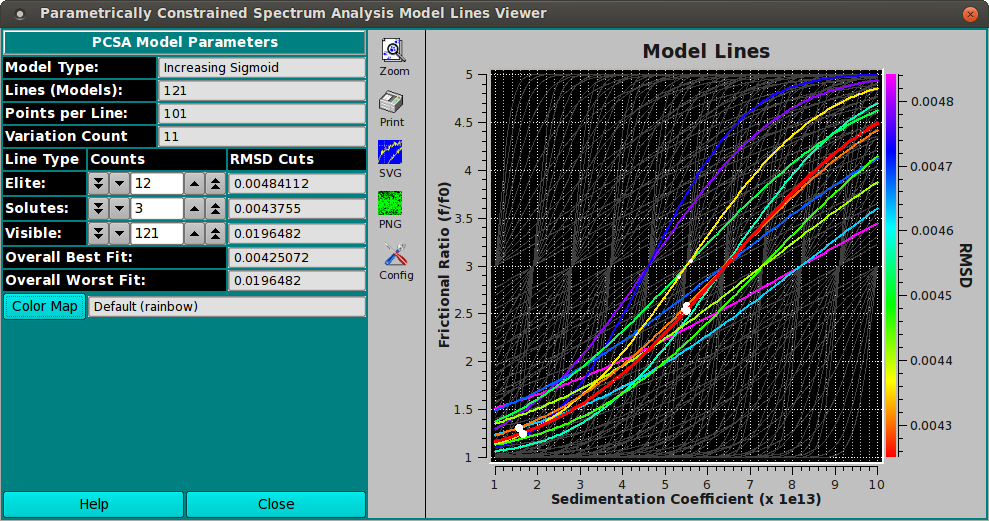[% INCLUDE header.us3/
title = 'UltraScan III Parametrically Constrained Spectrum Analysis'
%]
UltraScan Parametrically Constrained Spectrum Analysis:
This module enables you to perform parametrically constrained
spectrum analysis on a chosen experimental data set. Upon completion of
an analysis fit, plots available include: model lines; experiment;
simulation; overlayed experiment and simulation; residuals;
time-invariant noise; radially-invariant noise; 3-d model.
Final outputs may include a model and computed noises.
The PCSA method is used for composition analysis of sedimentation
velocity experiments. It can generate sedimentation coefficient,
diffusion coefficient, frictional coefficient, f/f0 ratio, and molecular
weight distributions. The distributions can be plotted as 3-dimensional
plots (2 parameters from the above list against each other), with the
third dimension representing the concentration of the solute found in the
composition analysis. The set of all such final calculated solutes form a
model which is used to generate a simulation via Lamm equations. The
simulation is plotted overlaying a plot of experimental data.
The PCSA pass proceeds for a set of models each of which consists of
the solute points along a curve in s,f/f0 space. The model whose RMSD of
the resulting residuals (simulation-experimental difference) is the lowest
forms the starting point for a second phase which uses Levenberg-Marquardt
to refine the model to a final output model. The set of initial curves is
specified by a s and f/f0 ranges and a direct or implied number of variations
in f/f0 end-points or sigmoid par1, par2 values. The type of curve used
may be any of the following.
- Straight Line
- Increasing Sigmoid
- Decreasing Sigmoid
- Horizontal Line [ C(s) ]
Process:
-
Load Experimental Data: First, load experimental velocity
data. Click on "Load Data" to select an edited velocity data set from
the database or from local disk.
-
Define the Analysis Fit: Secondly, open an analysis
control window by clicking on "Fit Control". Within that dialog,
define the ranges and counts that comprise the analysis.
-
Start the Fit: Next, after having specified analysis
parameters, begin the fit analysis by clicking "Start Fit".
-
Display and Save Results: After simulation, a variety of
options are available for displaying simulation results, residuals,
and distributions. Report text files and graphics plot files can
also be generated.
Main Window:
The main PCSA window is shown here in the state it appears after
the completion of a fit run.
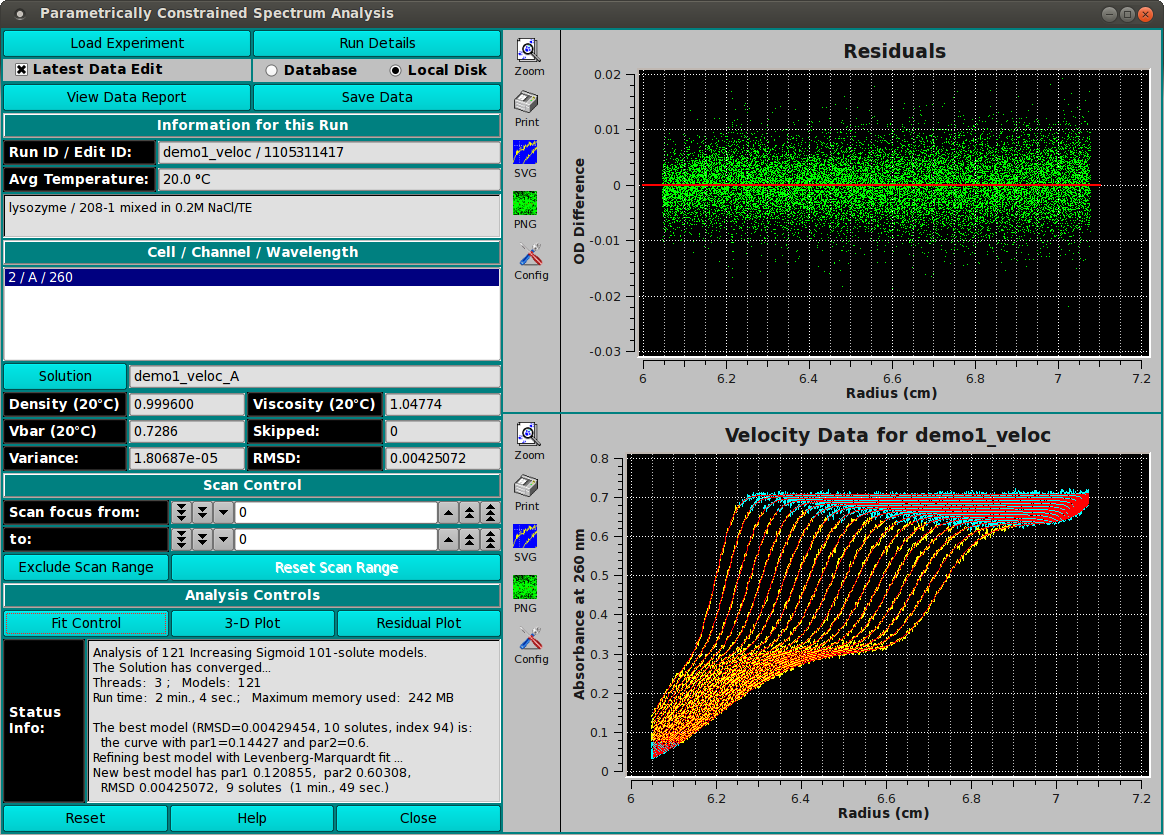
The Curves:
After specifying the curve type and the variations to analyze, a plot
of the model lines may be displayed. The sample shown here is for a
Straight Line type.
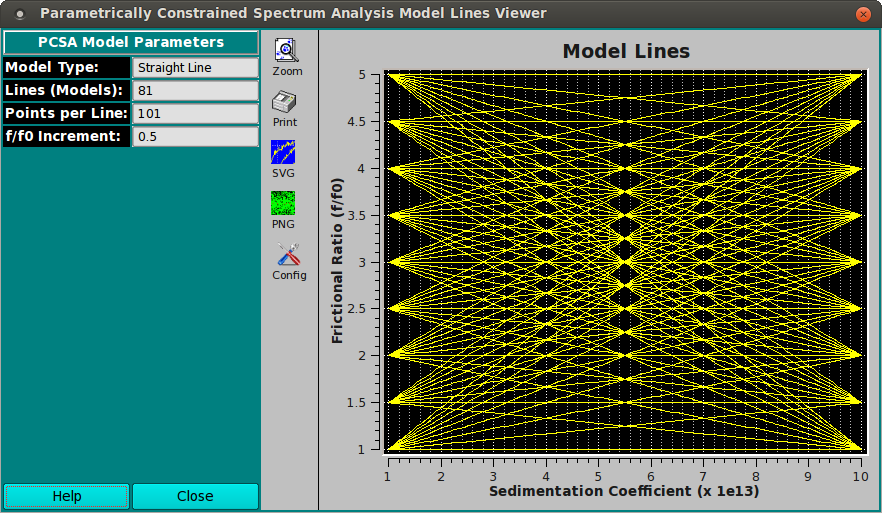
After analysis, the display is modified to illustrate the best model,
as well as color coding of some of the other better fits. The sample
here is for an Increasing Sigmoid type.
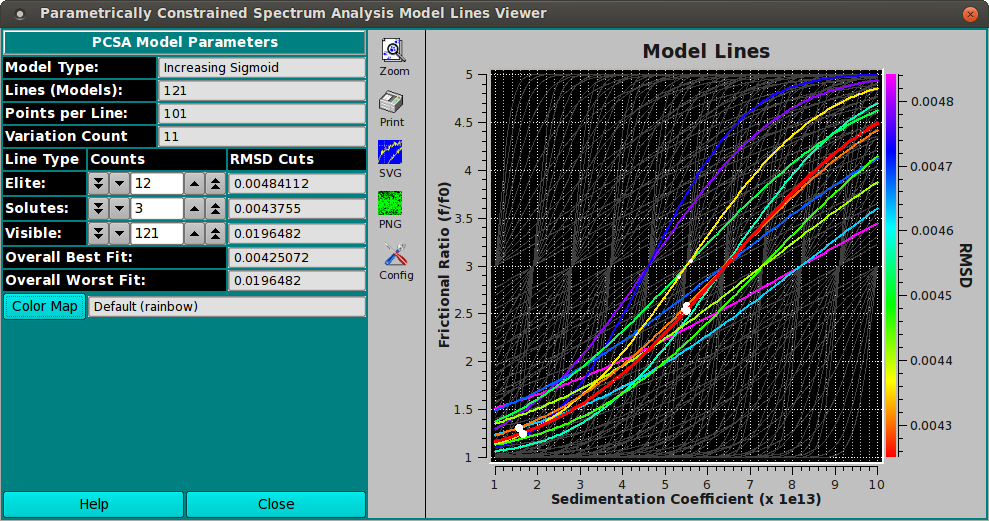
Functions:
-
Load Experiment Click here and, in the resulting
Load Data Dialog, select an edited
data set to load.
-
Run Details Pop up a dialog showing run details.
-
Latest Data Edit Uncheck to allow choosing an edit other
than the latest one for the raw experimental data.
-
Database Select to specify data input from the database.
-
Local Disk Select to specify data input from local disk.
-
View Data Report Generate a report file and view it in
a dialog.
-
Save Data Save models and noises, as well as report and
plot images files.
-
Run ID / Edit ID: The Run identifier string and the Edit
identifier (generally a time string) are displayed for loaded edit.
-
Avg Temperature: The average temperature over all the
scans of the loaded data.
-
(experiment description) A text string is displayed giving
a fairly detailed description of the experiment.
-
Cell / Channel / Wavelength One or more rows of data edit
triples. If more than one, click on a row to select it as the
data of interest.
-
Solution Click this button to open a
Solution Management dialog
that allows changes to buffer and analyte characteristics of
the data set.
-
Density (20° C) Shows the density value for the loaded
experiment. Click the Solution button to open a dialog in which
density and other values may be changed.
-
Viscosity (20° C) Shows the viscosity value for thes
loaded experiment. Click the Solution button to open a dialog
in which viscosity and other values may be changed.
-
Vbar (20° C) Shows the vbar value for the loaded
experiment. Click the Solution button to open a dialog in
which vbar and other values may be changed.
-
Skipped The count of experiment data scans skipped.
-
Variance: Variance value (square of RMSD) for residuals.
-
RMSD: Root-Mean-Square-of-Differences for residuals.
-
Scan focus from: Select a low scan of the range of values for
exclusion from analysis.
-
to: Select a high scan of the range of values for
exclusion from analysis.
-
Exclude Scan Range Initiate exclusion of the scans given
in the above controls.
-
Reset Scan Range Reset to the full range of scans.
-
Fit Control Open a dialog to set analysis parameters and
start a fit run.
For details on the results of clicking this button, see
PCSA Analysis Control.
-
3-D Plot Open a control window for a 3-dimensional plot of
the final computed model. See
PCSA 3-D Plot Dialog
for an example of a 3-D plot, along with its control dialog.
-
Residual Plot Open a plot dialog for a far more detailed set
of result plots. See
PCSA Residual Plot Dialog
for an example of the residual plot dialog.
-
Status Info: This text window displays continually updated
summaries of computational activity and results.
-
Reset Reset display parameters to defaults.
-
Help Display this and other documentation.
-
Close Close all windows and exit.
-
(upper right side plot) Upon analysis completion, this plot
is of the Residuals (Experimental minus Simulation minus any Noise).
-
(lower right side plot) Upon analysis completion, this plot
is of an overlay of the Experimental and Simulation data.
[% INCLUDE footer.us3 %]
 Manual
Manual
 Manual
Manual