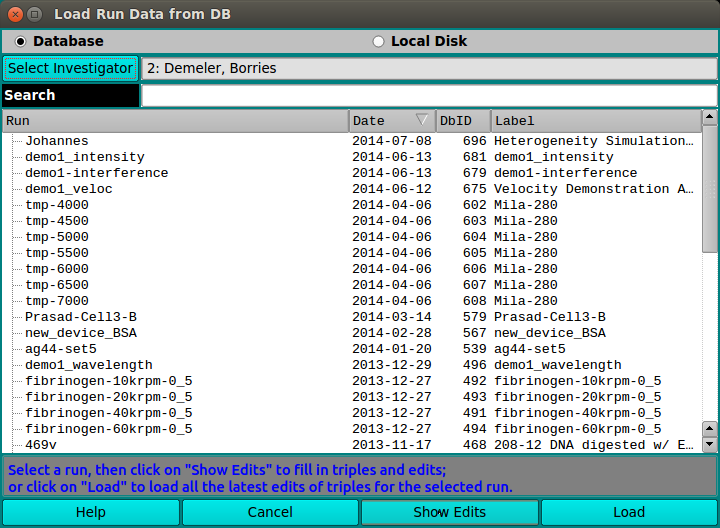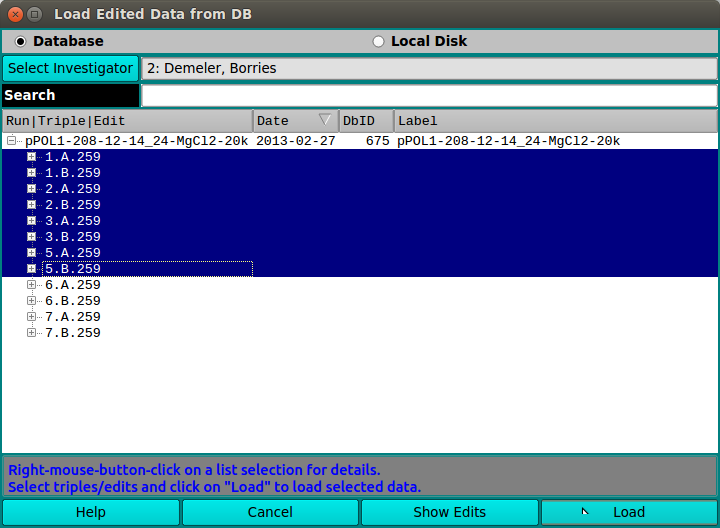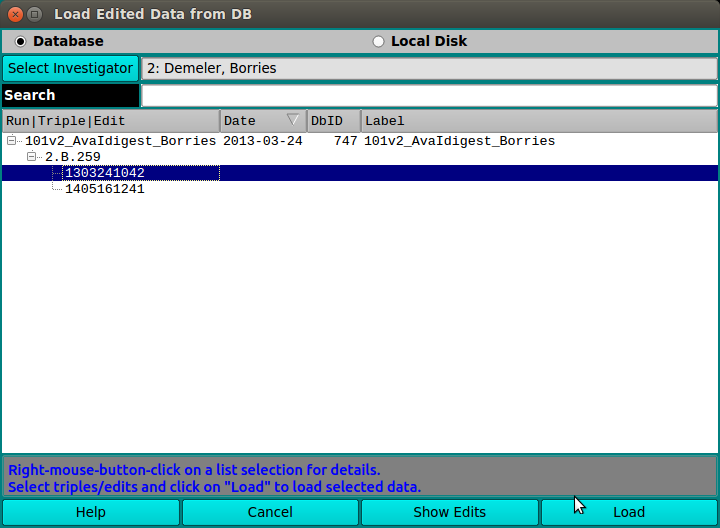[% INCLUDE header.us3/
title = 'UltraScan III Data Loader'
%]
UltraScan Data Loader:
A number of UltraScan III applications load edited
experiment data for processing. These applications use the US_DataLoader
dialog class to allow the user to choose the data.
The dialog presented when a US_DataLoader is executed allows a
list of edited data choices from database or local disk. A Search text
field allows the list to be pared down to those of interest. After a data
set is selected in the list, a Load button passes experiment data to the
caller.
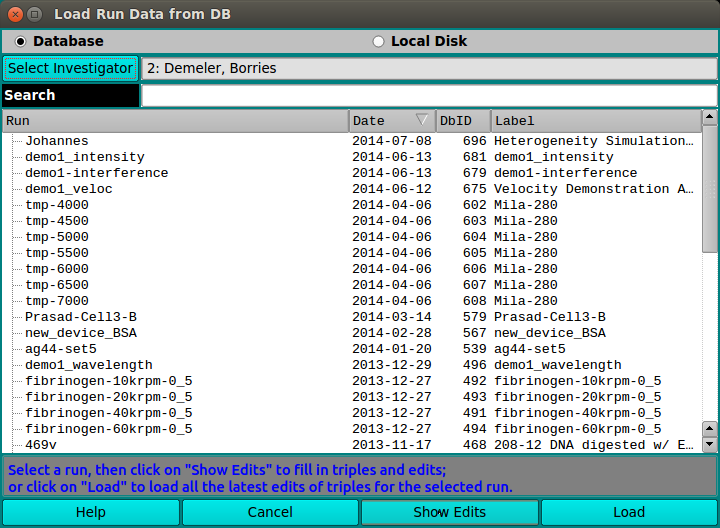
|
-
Database Check this radio button to generate a list from
the database.
-
Local Disk Check this radio button to generate an edit
list from local disk */ultrascan/results files.
-
Select Investigator Click on this button to open an
Investigator Dialog
that enables you to browse potential database investigators
and select one. This button is disabled for normal non-privileged
users and whenever Local Disk is selected.
-
(investigator text) This read-only text box displays the
current investigator ID, last name, and first name.
-
Search As characters are entered in the text box to the
right of the Search label, the list of data sets is modified to
consist of matching entries. A blank field restores the full
list. Note that the search is case-insensitive.
-
(data list) The list of data descriptions is generated
either from local disk or db. Click on an entry to indicate
your choice of edited data to load.
-
Help Click to bring up this documentation.
-
Cancel Click to close the dialog with no choices made.
-
Show Edits Click to transform the data list from showing
only runs to showing a data tree with triple and edit children.
If no Run List entry is selected, the entire data tree will be
transformed. If a Run is selected, only that run with its
triple and edit descendants will be shown.
-
Load Click to accept the choice(s) highlighted in the
data list and pass data back to the caller.
|
Data Set Selection
Most often, you need not expand the list tree and need only select
the top level run ID description. This effectively selects all triples
for the run and selects the first listed edit for each triple. In the
default case where Latest Data Edit was checked in the calling dialog,
there will be only one edit (the latest) for each triple. If Latest
Data Edit was not checked, there may be multiple edits for triples. In
this case, selecting a Run description or a Triple description effectively
selects the earliest edit(s).
You may, of course, select specific triples of a run.
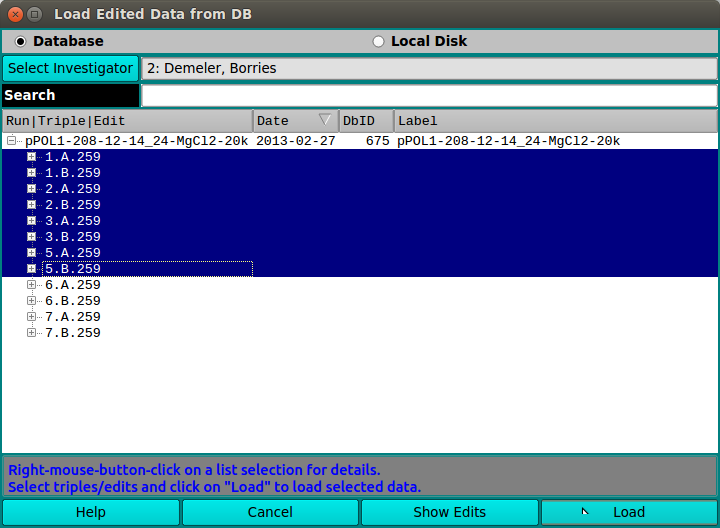
Similarly, in the case where Lastest Data Edit was not checked, you
may select any edit of a triple.
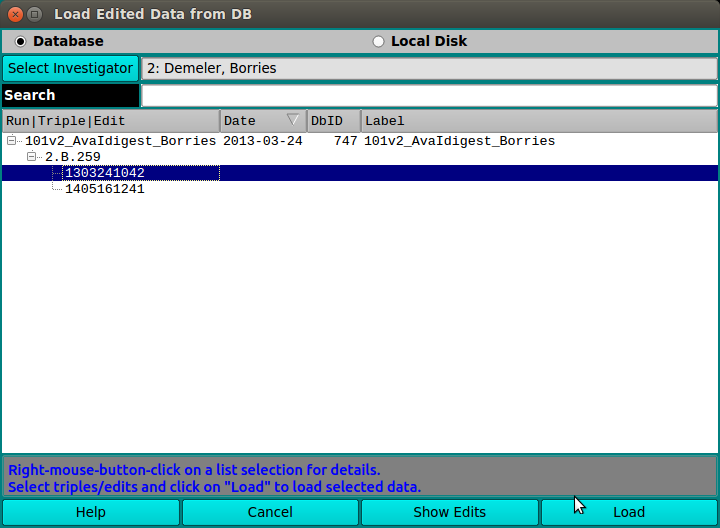
Note that multiple selections must all be from the same run. Only one
selection is allowed for each triple.
[% INCLUDE footer.us3 %]
 Manual
Manual
 Manual
Manual