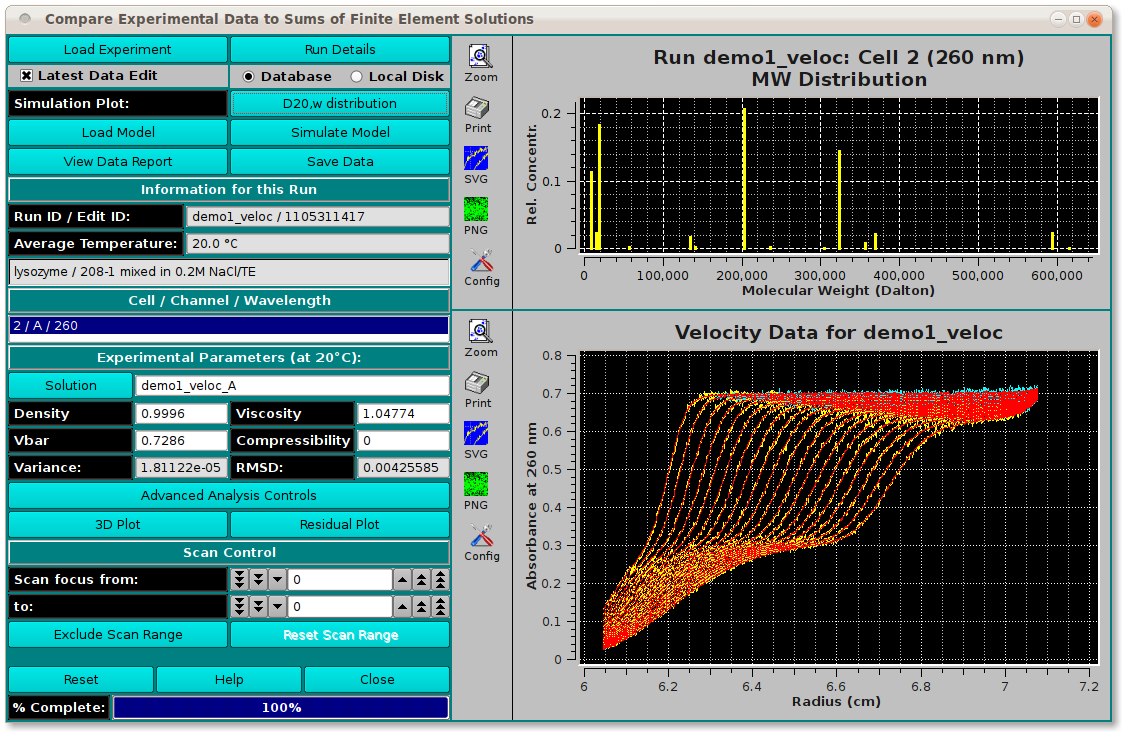[% INCLUDE header.us3/
title = 'UltraScan III Finite Element Match Experimental/Model'
%]
UltraScan Compare Experiment to Finite Element Solution Sums:
This module is used to import, display, and export finite element
solutions fitted to velocity experiments by various methods. The program
can import models from finite element nonlinear fitting sessions, from
2-dimensional spectrum analysis fits, from genetic algorithm fits, and
from C(s) fits. The program will then compare the fitted model to the
experimental data and display residual plots, sedimentation and diffusion
coefficent distributions, as well as molecular weight distributions.
The model can be displayed as a 3-dimensional plot showing the partial
concentrations mapped onto a 2-dimensional grid of any two of the following
parameters: s, D, f, f/f0, and MW. Residual plots including deconvoluted
time- and radially-invariant noise plots can also be displayed. The
results can be saved for inclusion into a velocity result report.
The main US_Fematch window may need additional controls when the model
loaded includes Reversible Associations (RA). These controls can be
revealed using the Advanced Analysis Controls button to invoke
a separate dialog.
Process:
-
Load Experimental Data: First, load experimental velocity
data. Click on "Load Data" to select an edited velocity data set from
the database or from local disk.
-
Load a Simulation Model: Secondly, select a model from
database or disk. Simply click on "Load Model" and choose a model
in the resulting dialog. If they exist, you will be given the choice
of also loading noise vectors.
-
Simulate the Model: Next, simulate the loaded model with a
finite element solution by clicking "Simulate Model".
-
Display and Save Results: After simulation, a variety of
options are available for displaying simulation results, residuals,
and distributions. Report text files and graphics plot files can
also be generated.
Main Window:
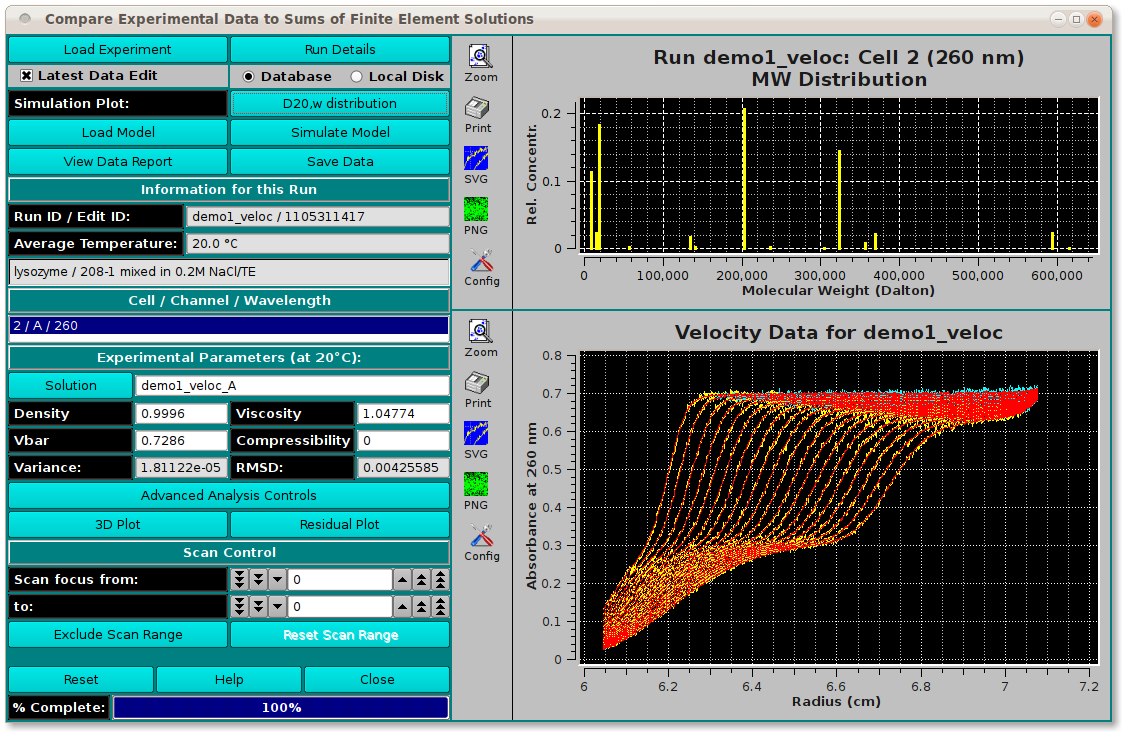
Functions:
-
Load Experiment Click here and, in the resulting
Load Data Dialog, select an edited
data set to load.
-
Run Details Pop up a dialog showing run details.
-
Latest Data Edit Uncheck to allow choosing an edit other
than the latest one for the raw experimental data.
-
Load Model Load model data, choosing a model in a
Model Loader dialog.
If appropriate noise exists, you may also be presented with
a Noise Loader dialog to
select time-invariant and/or radially-invariant noise
vector(s) to load.
-
View Data Report Generate a report file and view it in
a dialog.
-
Run Details Pop up a dialog showing run details.
-
Database Select to specify data input from the database.
-
Local Disk Select to specify data input from local disk.
-
s20,w distribution This is one of several alternate choices
of upper plots showing residuals or distributions. The choices are
as follows.
- Residuals Residuals scatter plot.
- s20,w distribution s20,w distribution bar plot.
- MW distribution MW distribution bar plot.
- D20,w distribution D20,w distribution bar plot.
- f_f0 vs s20,w f/f0 versus s20w 2-D plot.
- f_f0 vs MW f/f0 version MW 2-D plot.
- D20,w vs s20,w D20,w versus s20,w 2-D plot.
- D20,w vs MW D20,w versus MW 2-D plot.
-
Simulate Model Run a simulation and display results.
For details on the results of clicking this button, see
Simulate Model Results.
-
Save Data Generate reports and save to file.
-
Run ID / Edit ID: The Run identifier string and the Edit
identifier (generally a time string) are displayed for loaded edit.
-
Average Temperature: The average temperature over all the
scans of the loaded data.
-
(experiment description) A text string is displayed giving
a fairly detailed description of the experiment.
-
Cell / Channel / Wavelength One or more rows of data edit
triples. If more than one, click on a row to select it as the
data of interest.
-
Solution Click this button to open a
Solution Management dialog that
allows changes to buffer and analyte characteristics of the data set.
-
Density Shows the density value for the loaded experiment.
Click the Solution button to open a dialog in which density and
other values may be changed.
-
Viscosity Shows the viscosity value for the loaded experiment.
Click the Solution button to open a dialog in which viscosity
and other values may be changed.
-
Vbar Shows the vbar value for the loaded experiment.
Click the Solution button to open a dialog in which vbar and other
values may be changed.
-
Compressibility Compressibility value for the loaded
experiment. The value shown here is set in Solution/Buffer dialogs,
but may also be modified in this text box.
-
Variance: Variance value (square of RMSD) for residuals.
-
RMSD: Root-Mean-Square-of-Differences for residuals.
-
Advanced Analysis Controls Click to reveal an
Advanced Analysis Dialog, with
options to set parameters related to Reversible Associations (RA)
models or to show details on model components.
-
3D Plot Show a dialog of plot controls for a 3-dimensional
model plot. See
Plot Controls Details.
-
Residual Plot Show a plot dialog with a more advanced set of
data/residuals/noise plots. See
Plot Controls Details.
-
Scan Control: Select a scan From: and To: range
of values for exclusion from analysis.
-
Exclude Scan Range Initiate exclusion of the scans given
in the above controls.
-
Reset Scan Range Reset the exclusion of the scans given
in the above controls.
-
Reset Reset display parameters to defaults.
-
Help Display this and other documentation.
-
Close Close all windows and exit.
[% INCLUDE footer.us3 %]
 Manual
Manual
 Manual
Manual