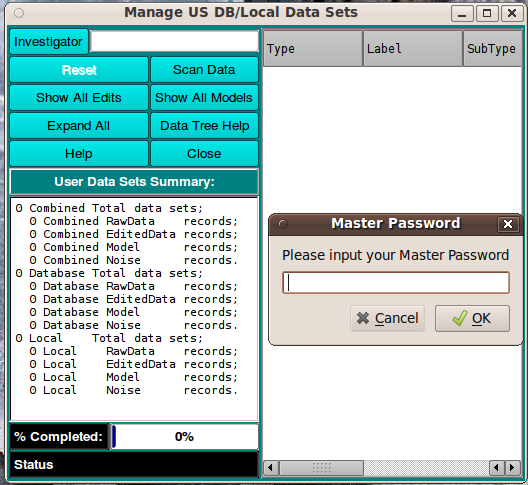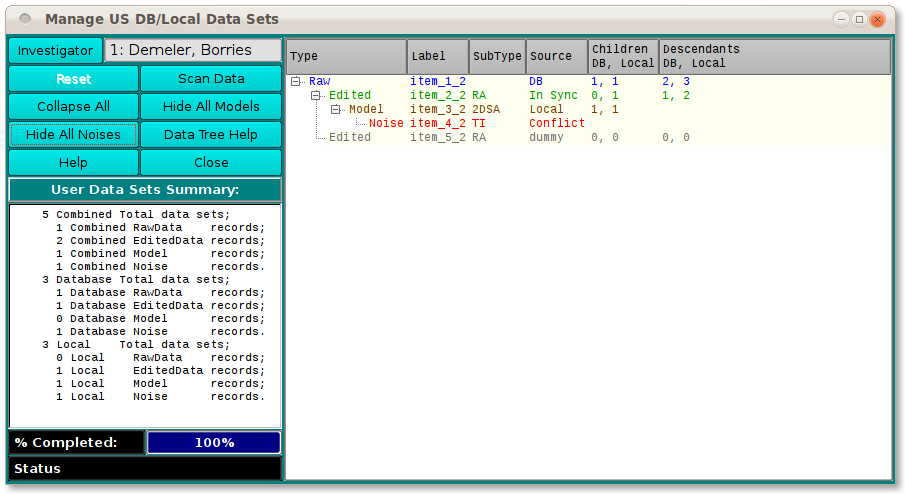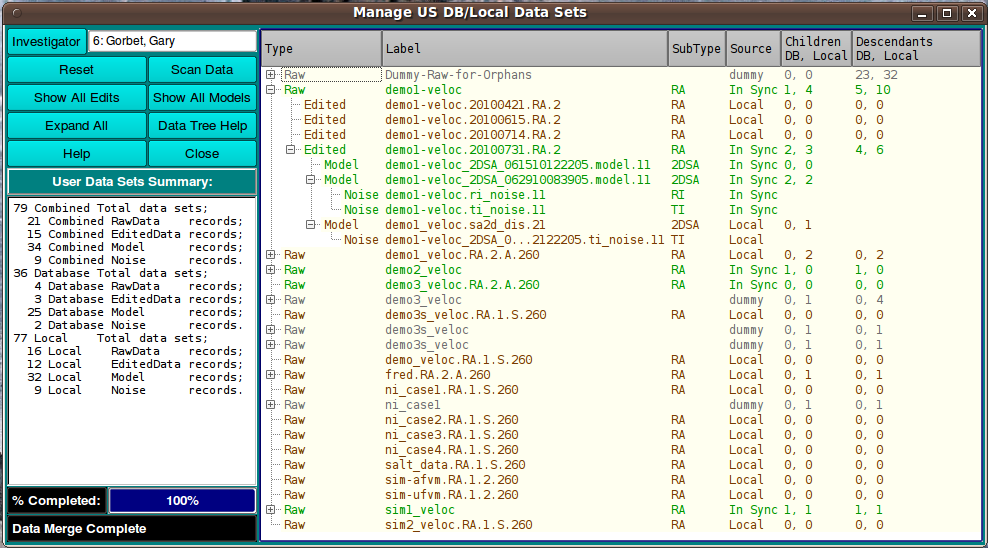[% INCLUDE header.us3/
title = 'UltraScan III Manage Data'
%]
UltraScan Manage Data in Database and on Local Disk:
This module is used to display the four main types of data that may
exist for the user in the database and/or on local disk. They are: (1) Raw
experiment data; (2) Edited experiment data; (3) Model; and (4) Noise.
Besides presenting a tree view of the user's data and their relationships,
this module provides a simple means of performing processing on data:
(1) upload to DB; (2) download to local disk; (3) remove from DB or local.
The primary end of any processing of the data is to achieve a
syncronizing of data in the database and on local disk. Particularly
when preparing for off-network work or when returning to the network after
such work, it is desirable to insure that any new data produced has a
presence on local disk for off-network work and in the database for
normal day-to-day processing. Instances of any data need to be in sync
on the two media. This module provides a means to accomplish that.
Process:
-
Database Password Upon opening, US_ManageData requires you
to sign on to the database with your DB password.
-
Investigator: For database work, you must specify your
investigator name so you are limited to data that you have
permission to access and modify.
-
Scan Data: Initiate a scan of all your data on the database
and local disk. You will then be presented a full tree view of that
data.
-
Navigate and Process Once you have a tree view of your
data, you may navigate it using expand/collapse buttons or the normal
"+" and "-" mechanism for specific branch expand and collapse.
Context menus at each row allow upload/download/remove/details.
Main Window:
Initially you are presented with a small window to enter your
database password.
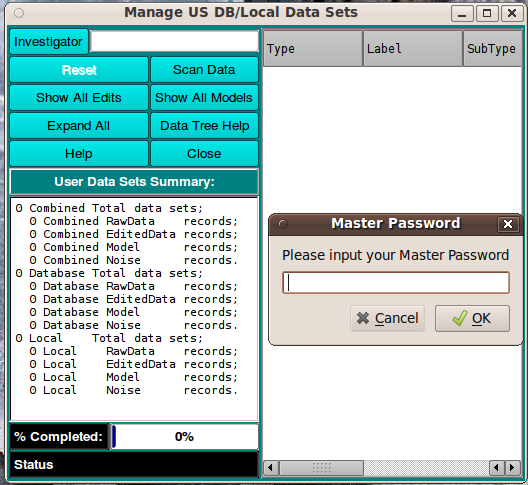
Then you will see the main window with a sample data tree that
shows the kinds of states that data may be in (see tree help below).
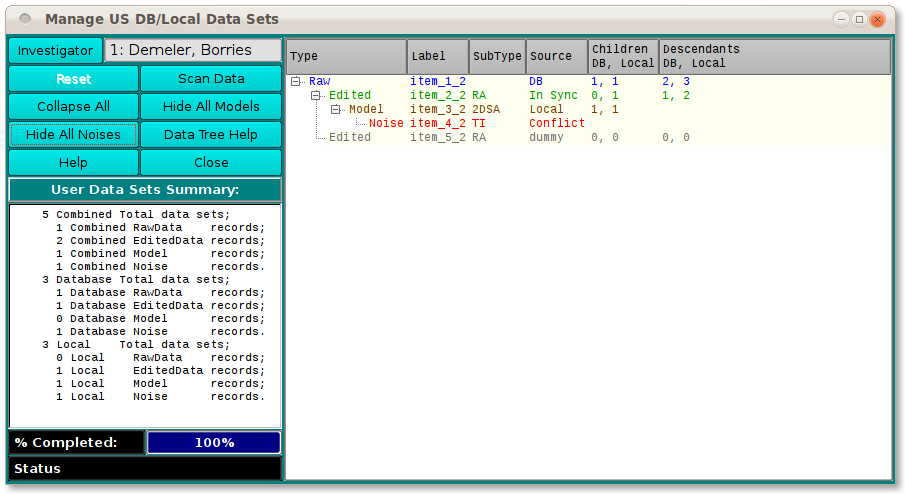
After clicking on the Scan Data button, the tree will be
populated with your actual data.
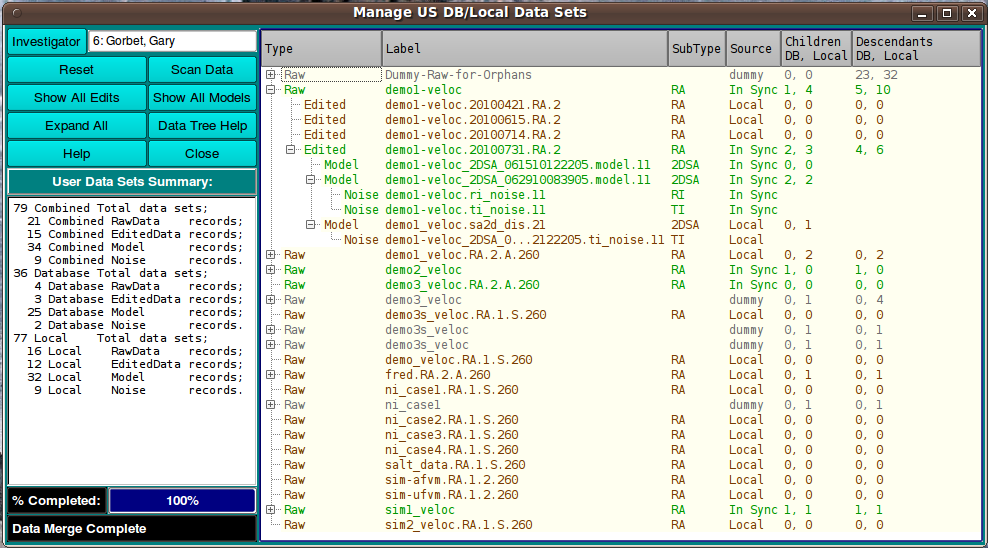
The tree may be expanded with buttons like these.

It may be collapsed with the same buttons, relabelled as "Hide"
or with some combination of the show/hide sets, depending on the current
state of expansion.

Functions:
-
Master Password Enter your master password to gain access
to the database.
-
Investigator: Often the investigator text field will already
be correctly filled out if your home directory name is the same as
the first or last of your investigator name. If not, you may enter
all or a portion of the first or last name and hit the Enter
key to have the investigator found. If that, too, fails, you may
click the button to enter a full
Investigator dialog.
-
Reset Reset the tree to the default sample data.
-
Scan Data Click this button to initiate a full scan of all
your data in the database and on local disk. You should re-initiate
a scan after any series of processes (upload|download|remove) on
the data.
-
Show All Edits Expand the tree view to insure all rows at
the level of Edited data are revealed. The button will then be
relabelled Collapse All so you can hide edits and their
descendants.
-
Show All Models Expand the tree view to insure all rows at
the level of Model data are revealed. The button will then be
relabelled Hide All Models so you can hide models and their
descendants.
-
Expand All Expand the tree view to insure all rows at
the level of Noise data and their ancestors are revealed.
The button will then be relabelled Hide All Noises so you
can hide noise record rows.
-
Data Tree Help This button lets you pop up a
Tree Help Text Window
with some helpful notes on use of the tree view and on the color
legend for its rows.
-
Tree Navigation and Context Menus Individual rows in the
tree view may be expanded ("+") to show children and other
descendants or may be collapsed ("-"). A right-mouse-button click
on any row brings up a
Context Menu that allows you
to perform processes on the data record or show details about it.
-
Help Display this and other documentation.
-
Close Close all windows and exit.
Although Manage Data attempts to provide a central application for
managing data sets, it is sometimes necessary to use applications designed
for creation and modification of specific types of data. These include:
[% INCLUDE footer.us3 %]
 Manual
Manual
 Manual
Manual