[% INCLUDE header.us3/
title = 'US3 Multi-Wavelength Raw Data Viewer'
%]
UltraScan Multi-Wavelength Raw Data Viewer:
This module presents options for viewing multi-wavelength data
for purposes of quality control. The user may, in this way, identify
any problems in the experiment and get a sense of the wavelength,
radial, and intensity ranges represented.
Two types of input may be loaded for viewing.
- Raw MWL The unprocessed .mwrs files of a run.
- US3 MWL The already imported US3 .auc files for an
experiment.
Process:
-
Load MWL Data: Load multi-wavelength data to view by
clicking on "Load Raw MWL Data" or "Load US3 MWL Data", depending
on the available or desired data type.
-
Define 2-D Plot and Ranges: Set radius and lambda ranges;
determine averaging count; choose the X-axis (radius or lambda);
and possibly use the plot window Config option to refine the
resulting 2-dimensional plot.
-
Show a 2-D Movie: Once a 2-D plot and its ranges have been
established, show a 2-D movie of all lambda/radius records to
view the progression of data through record ranges.
-
Show and Refine 3-D Plot: Click on "Plot 3D" to bring up
a control window. Within that dialog, choose scales and bring up
a 3-D plot window. Continue to refine scales and orientation until
the 3-D plot is as desired.
-
Show a 3-D Movie: Once a 3-D plot, with its scales and
orientation, has been established, show a 3-D movie to see the
change in data over time (scans). Note that scans may be excluded
and a range of scans chosen to refine this movie.
-
Save Plots and Movies: When plots and movies are all in
a desired and informative state, you may save the plots and save
frame files from the movies for processing by external imaging
software.
Main Window:
The main MWLR_Viewer window is shown here in the state it appears
after loading US3 MWL data.
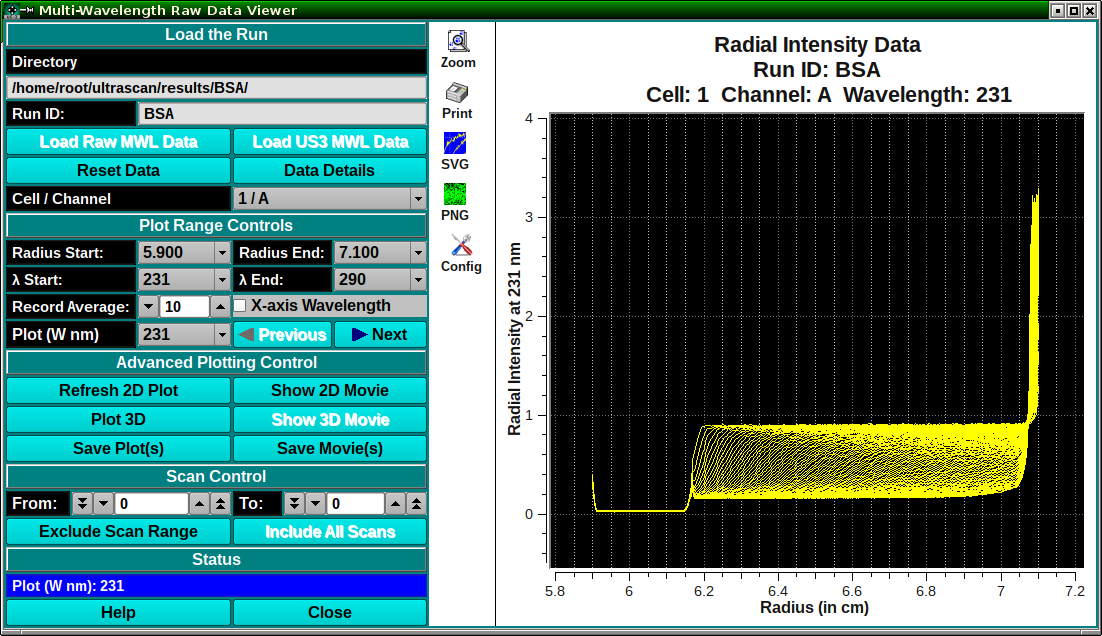
Elements and Functions:
-
Directory: A text box to the right of this label shows
the full path to currently loaded data.
-
Run ID: A text box to the right of this label shows
the currently loaded data's run identifier.
-
Load Raw MWL Data Click here and, in the resulting
Load Data Dialog, select a run
from the imports directory that contains a set of
.mwrs files to load.
-
Load US3 MWL Data Click here and, in the resulting
Load Data Dialog, select a run
from the results directory that contains a set of already
imported .auc files to load.
-
Reset Data Clear data and plots in preparation for loading
a new data set.
-
Data Details Click on this button to bring up a text dialog
that shows details about the currently loaded data.
-
Cell / Channel Select the Cell/Channel of data to view.
-
Radius Start: Select the start radius in cm. from the list of
available radius values.
-
Radius End: Select the end radius in cm. from the list of
available radius values.
-
λ Start: Select the start lambda in nm. from the list of
available wavelength values.
-
λ End: Select the end lambda in nm. from the list of
available wavelength values.
-
Record Average: Select the number of wavelength records over
which to compute an average for each record.
-
X-axis Wavelength Check this box to change the plot to one in
which the X-axis is wavelength and records are radius records.
-
Plot (W nm) [ or Plot (R cm) ] Select the identifier of the
lambda or radius record to plot.
-
Previous Click to plot the previous lambda/radius record.
-
Next Click to plot the next lambda/radius record.
-
Refresh 2D Plot Click this button to replot the 2-D plot after
any changes in controls or ranges.
-
Show 2D Movie Click here to begin a 2-D movie over the lambda/radius
record range.
-
Plot 3D Click to open a
3D Plot Control Dialog,
from which a
3D Plot Window
may be opened or replotted. Note that if a 3D Plot Window is already
opened and scan ranges have been changed, this button can be clicked
to re-plot the 3D Plot for the new first scan.
-
Show 3D Movie Click here to begin a 3-D movie over the scan range.
-
Save Plot(s) Click this button to save the current 2-D and/or
3-D plot.
-
Save Movie(s) Click here to re-play 2-D and/or 3-D movies and
save the PNG files of each frame in the reports directory.
-
Hold 3D Movie Colors Constant Check this box before beginning
a 3-D movie in order to preserve the correspondence of colors in
the currently selected color map to the maximum amplitude range.
By default, colors are mapped to each frame's amplitude range.
-
From: Select the first scan of a scan range focus.
-
To: Select the last scan of a scan range focus. The
"from" and "to" values may be used to exclude bad scan curves
or to limit the range of a 3-D plot or movie.
-
Exclude Scan Range Click on this button to exclude the
currently selected range of scans.
-
Include All Scans Click this button to revert to the full
range of data scans.
-
Status The text box below this banner shows the current
status of the ongoing or just-completed process.
-
Help Click to show this help documentation.
-
Close Click to close the MWLR viewer.
Alternate Record and X-axis:
The default 2-D plot and movie frames is of wavelength records with radius
as the X axis. You may change to radius records with lambda as the X axis by
checking the X-axis Wavelength box. With this checked, the main window
would be similar to the following.
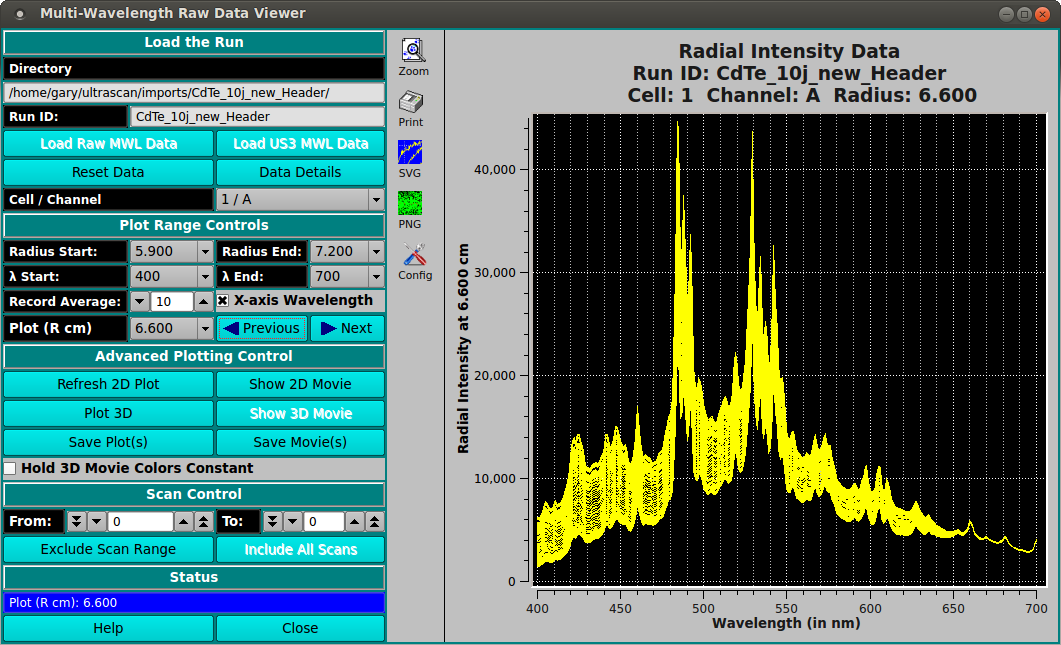
[% INCLUDE footer.us3 %]
 Manual
Manual
 Manual
Manual
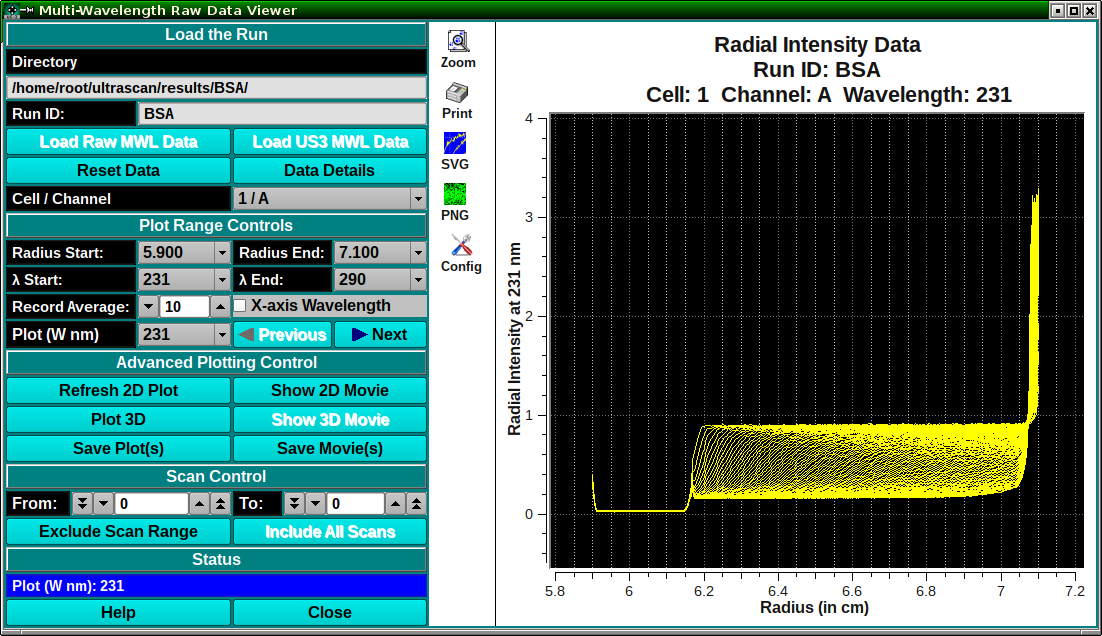
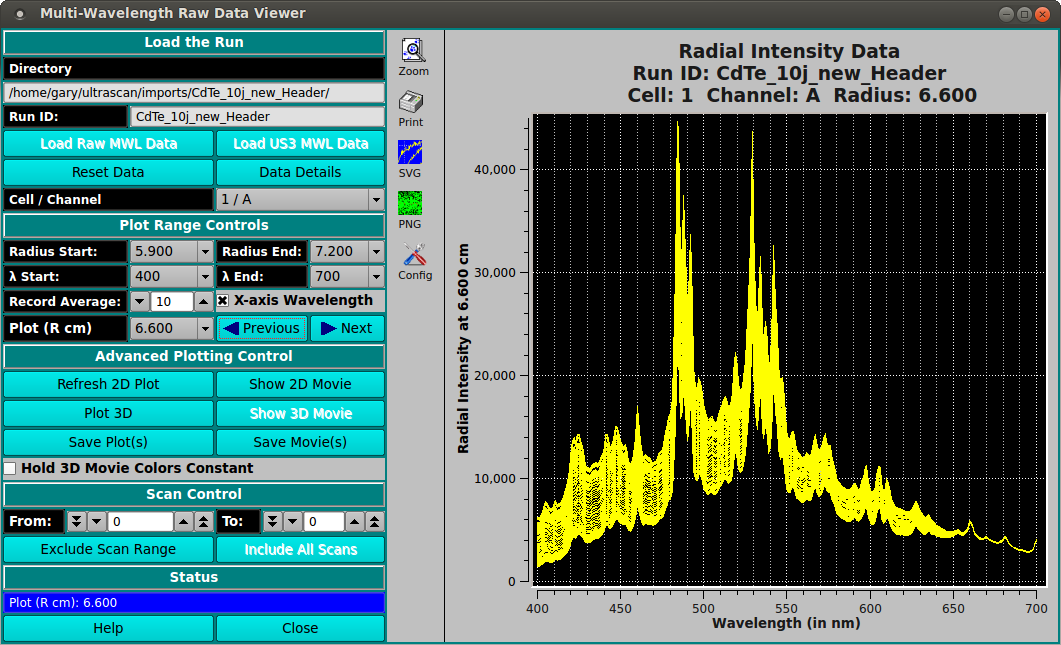 [% INCLUDE footer.us3 %]
[% INCLUDE footer.us3 %]